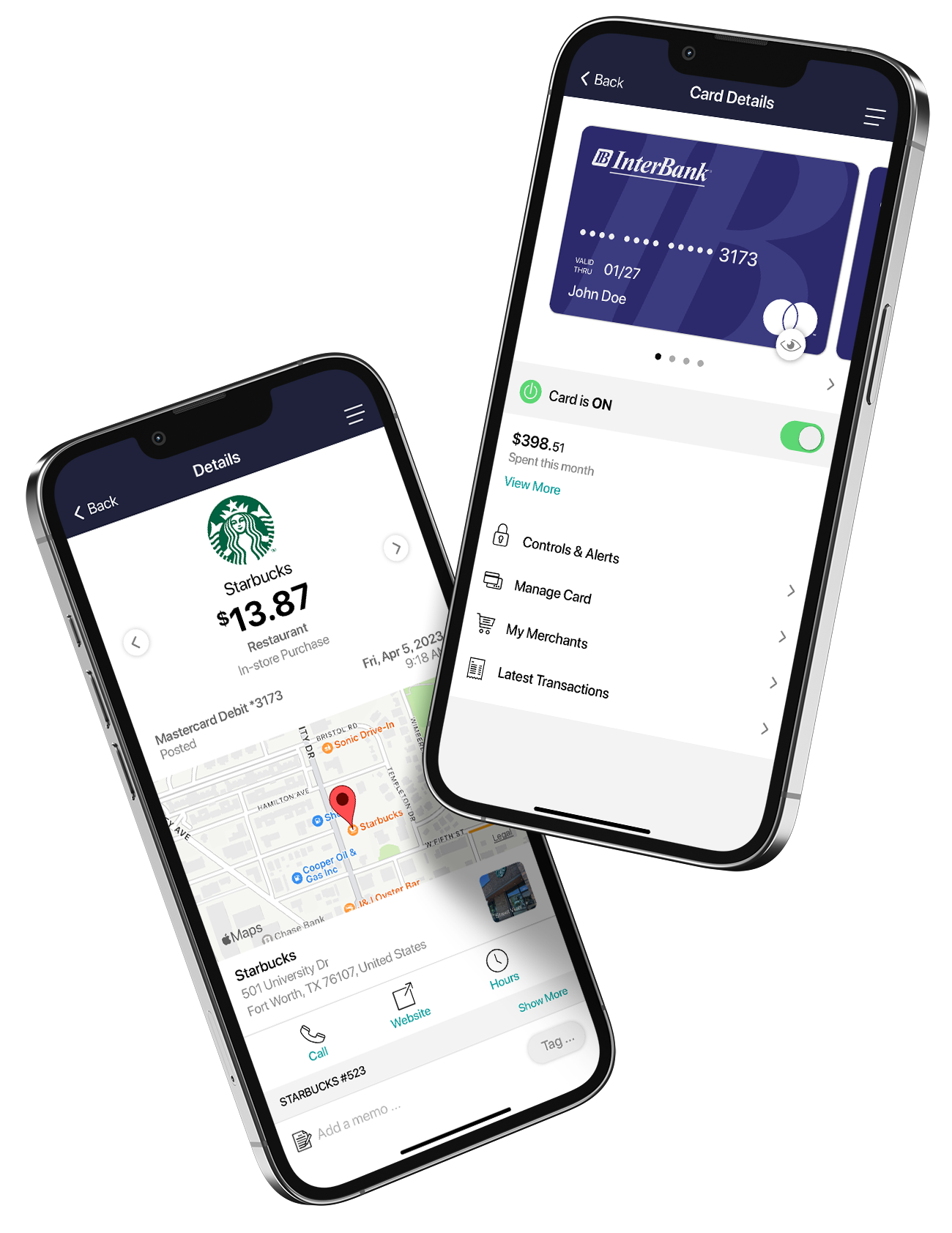A region has been set on the map. Does this mean the card can only be used exactly in this region?
The region shows the approximate area where the card can be used. Card Manager can typically map the transaction down to a ZIP code or city. If the city or ZIP code of the merchant overlaps with the selected region in the map, then the transaction can still go through. There are instances where a merchant location cannot be mapped down to a ZIP code or city, in which case Card Manager will default to a state-level match.
What exactly is the range of the “My Location” controls, and will this control setting impact internet transactions?
The My Location controls and alerts will check to ensure the merchant location is within a five (5) mile radius of the device set as “primary” within Card Manager. These controls impact “card present” transactions only, therefore internet transactions are not impacted.
What other types of alerts will be displayed in Card Manager?
All denied transactions will be displayed even if they were not denied based on a Card Manager setting. Examples include: Insufficient funds, daily limit exceeded, fraud detection, invalid PIN, etc.
If the card status is changed by the bank or the fraud department an alert will be sent. (Not a push notification)
How are controls established for various merchant types?
Specific merchant types have been created within Card Manager, and these merchant types can be used for controls or alerts via the “Alert Preferences” or “Control Preferences” screen. Each of the merchant types contains various Merchant Category Codes (MCC). Please note that it is possible for a retailer to forward an MCC that may differ from the Card Manager merchant type classification
How long does it take for a control or alert setting to take effect?
Setting changes take effect as soon as the “Updating information” message in the app stops.
If My Location is set but the primary device is off, will transactions get denied outside of the My Location area?
Card Manager ignores location information that is more than one (1) hour old. So, if the phone is off for more than an hour My Location controls will not take effect, and the transaction will not be denied on the basis of the old location information.
Will location controls, merchant controls, threshold controls, and turning the card “Off” impact previously authorized recurring transactions?
Previously authorized recurrent payments will continue to process and will bypass the Card Manager edit checks.
How do I receive notifications?
Push notifications are sent to the phone number Card Manager has on record. You will not receive notifications if you have turned the function “off” within Card Manager, or if the push notification setting in your phone is disabled.
Can notifications be turned off for a specific time period?
Yes. A “Do Not Disturb” time can be set that will stop most notifications being sent during that time. Transaction denial and in-person transaction notifications will still be sent. Notifications can also be accessed under the “Messages” tab within the Card Manager app.
When is the low balance alert generated?
Card Manager updates the balance under two conditions: 1) When you log into Card Manager, and 2) When you tap “Refresh.” Even if the balance has fallen below the threshold that has been set, it is only updated when you log into the app or tap “Refresh,” which then triggers the alert.